Welcome to Privacy AI
Discovering Your New AI Companion
Welcome to Privacy AI, your gateway to the most advanced artificial intelligence experience available on iOS. Whether you're a privacy-conscious individual, a professional seeking productivity tools, or simply curious about AI technology, this comprehensive app offers something extraordinary for everyone.
Imagine having a conversation with AI that remains completely private on your device, or accessing the world's most sophisticated language models through seamless cloud integration. Privacy AI makes both scenarios not just possible, but remarkably easy to use. The app bridges the gap between cutting-edge AI technology and everyday practicality, bringing powerful capabilities directly to your iPhone or iPad.
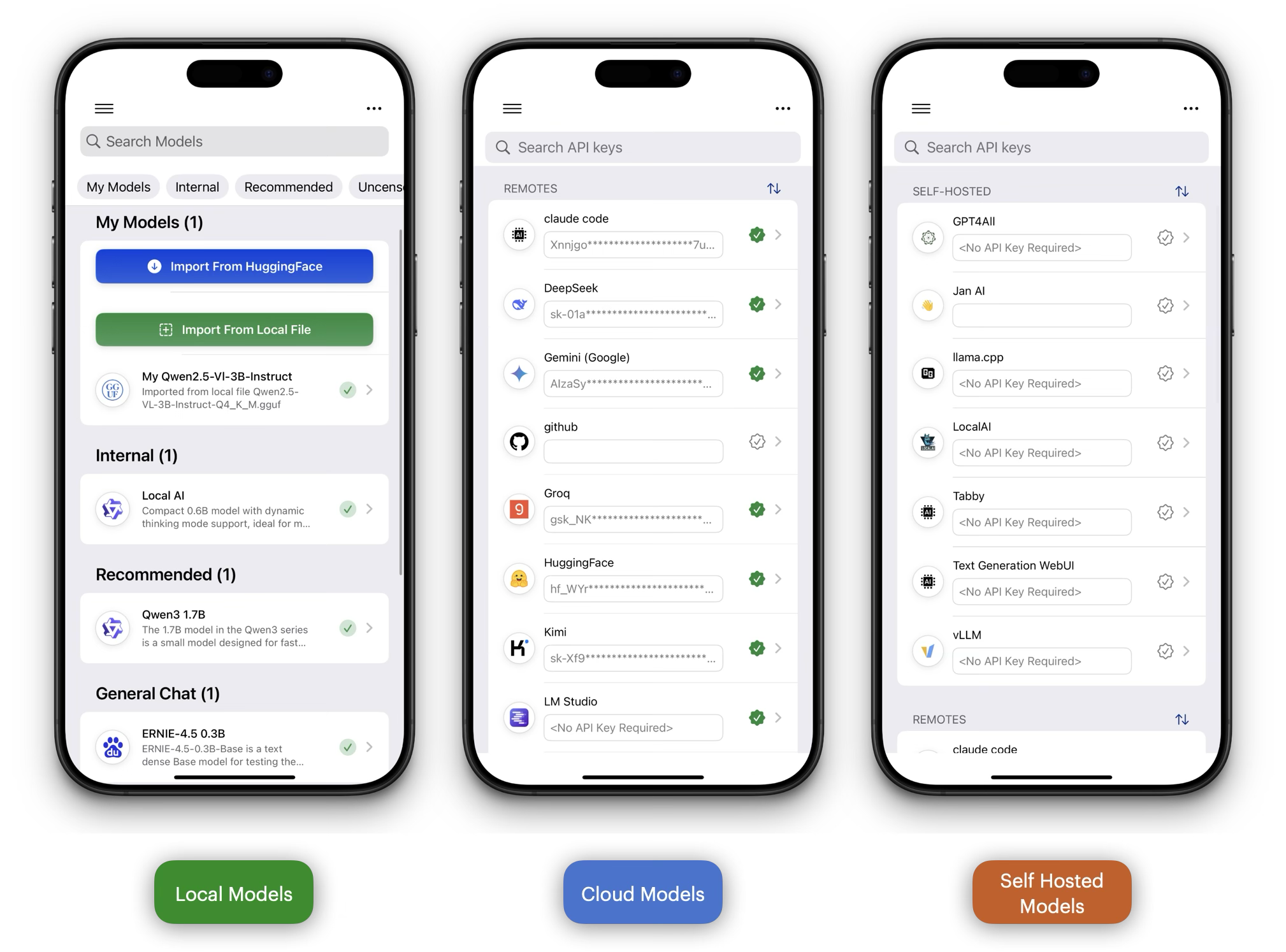
What makes Privacy AI unique is its dual nature. You can choose to run AI models entirely on your device using Apple's powerful chips, ensuring complete privacy and offline capability, or connect to sixteen leading AI service providers to access models like GPT-4, Claude, and Gemini. This flexibility means you're never locked into a single approach – you can switch between privacy-focused local processing and powerful cloud-based AI depending on your needs.
The app seamlessly integrates with your iOS ecosystem, working naturally with Siri for voice commands, iOS Shortcuts for automation, and system services for enhanced functionality. Whether you're processing documents, analyzing images, transcribing audio, or engaging in complex conversations, Privacy AI transforms your device into a comprehensive AI workstation.
Your First Steps Into AI
Getting Ready for Your AI Journey
Before you start your first conversation, let's prepare Privacy AI to work perfectly for your specific needs. Think of this as setting up your personal AI assistant exactly how you want it to work.
[Screenshot suggestion: Welcome screen showing the three main setup paths with clear visual indicators for privacy, performance, and flexibility options]
Deciding How You Want to Use AI
The first choice you'll make shapes your entire Privacy AI experience. Imagine you're choosing between having a private tutor in your home versus accessing a world-class university library. Each approach has its perfect moments.
Keep Everything Private on Your Device
When you choose local models, everything happens right on your iPhone or iPad using Apple's powerful processors. Your conversations never leave your device, there's no monthly bill for API usage, and you can chat with AI even when you're completely offline on a flight or in areas with poor reception. This works beautifully for personal journaling, sensitive business discussions, creative writing, or anytime you want complete peace of mind about privacy.
Access the World's Most Advanced AI
Cloud-based models like GPT-4 and Claude represent the cutting edge of artificial intelligence. They can handle complex reasoning, access current information, and tackle sophisticated tasks that would be impossible on mobile hardware. Think of them as your connection to AI capabilities that rival having access to teams of researchers and specialists.
The Best of Both Worlds
Many people start with the included Qwen3 model for quick, private tasks, then switch to cloud models when they need more power. You might use local AI for drafting personal emails, then switch to a cloud model for complex research or detailed analysis.
[Demo video suggestion: Side-by-side comparison showing the same question answered by a local model (fast, private) versus a cloud model (more detailed, current information)]
Setting Up Your Private AI Experience
Privacy AI includes a capable Qwen3 model right out of the box, perfect for getting started with tasks like summarizing articles, helping with writing, or answering everyday questions. It's like having a knowledgeable friend available instantly, even without internet.
For iPhone users, models in the 1.7 to 4 billion parameter range provide the sweet spot between capability and battery life. These models can handle everything from creative writing to technical explanations while running smoothly on your device. iPad Pro users with M-series chips can comfortably run even larger models up to 7 billion parameters, offering capabilities that rival many cloud services while keeping everything private.
When you're ready to explore beyond the included model, the app's recommendation system suggests models perfectly matched to your device's capabilities. You can also import models directly from Hugging Face or other sources if you have specific preferences.
[Screenshot suggestion: Model selection interface showing device-appropriate recommendations with clear descriptions of what each model excels at]
Connecting to Cloud AI Services
If you want access to the most advanced AI capabilities available today, you'll set up connections to cloud services. Privacy AI makes this process straightforward, whether you're running your own AI server at home or connecting to commercial services.
For those with technical expertise, self-hosted options like Ollama, LM Studio, or vLLM let you run powerful models on your own hardware while maintaining control over your data. It's like having a personal AI research lab that you control completely.
For accessing commercial AI services, OpenRouter stands out as the most user-friendly option. They provide access to dozens of models, including many you can use for free, all through a single account. This means you can experiment with different AI personalities and capabilities without managing multiple subscriptions.
[Demo video suggestion: Step-by-step walkthrough of connecting to OpenRouter, from account creation to first successful chat, highlighting the free model options]
Making AI Truly Helpful with Smart Tools
The magic happens when you enable tools that let AI interact with your real world. In the Tools & MCP section, you'll find capabilities that transform AI from a conversation partner into a genuine assistant.
Web Search Integration
When you enable web search, AI can find current information to answer your questions. The app offers you a choice: Google search provides comprehensive results without requiring any setup, while Tavily offers lightning-fast responses if you're willing to create a free account at tavily.com. The "Auto" setting gives you the best of both worlds, trying Google first and falling back to Tavily when needed.
Financial Information
The stock search tool connects to Finnhub to provide real-time financial data. With a free Finnhub account from finnhub.io, you can ask AI about market conditions, specific stock prices, or financial trends, and get current, accurate information.
iOS Integration Magic
Privacy AI's real power emerges when you grant it access to your iPhone's capabilities. When you allow Health Analysis, AI can provide insights about your fitness trends and wellness patterns. Location access enables weather updates and location-aware reminders. Contact access means you can say "send a message to mom" instead of remembering phone numbers.
The Calendar Manager transforms AI into your personal scheduling assistant, creating events, finding free time, and managing your schedule through natural conversation. The Reminder Manager works similarly, turning casual mentions like "remind me to call the dentist next week" into actual iOS reminders.
[Screenshot suggestion: iOS permissions screen showing Privacy AI's requests with clear explanations of what each permission enables]
Voice AI Integration with Siri
One of Privacy AI's most magical features is extending Siri with your chosen AI model. Once configured in the Siri Shortcuts section, you can activate your AI assistant with "Hey Siri, start new AI chat" or create custom phrases that launch specific types of conversations.
The Default AI Model setting determines which AI powers your voice interactions. You might choose a fast local model for quick questions or a powerful cloud model for complex requests. The app supports multiple languages, so you can interact in your preferred language regardless of your iPhone's system language.
[Demo video suggestion: Natural voice interaction showing "Hey Siri" activation, a complex question, and the seamless handoff to Privacy AI's interface for the full response]
Advanced Capabilities for Power Users
The MCP (Model Context Protocol) system opens doors to specialized AI capabilities. The app includes pre-configured connections to HuggingFace for AI model information, Deep-Wiki for comprehensive research, and GitHub for development workflows. These tools transform AI into a research assistant capable of accessing specialized databases and performing complex multi-step tasks.
If you work in specialized fields or have unique workflow needs, you can add custom MCP servers that extend AI's capabilities in directions specific to your work. This might include connections to internal company systems, specialized databases, or industry-specific tools.
[Screenshot suggestion: MCP configuration screen showing the pre-built integrations with preview of the types of tasks each can accomplish]
Preparing Your Device for Success
Before you start your first conversation, a few simple preparations ensure the smoothest possible experience. Make sure you have a good internet connection for the initial setup and any model downloads you choose. Local AI models range from very small (the included Qwen3 at around 400MB) to larger, more capable models that might require several gigabytes of storage.
For the best performance, especially with local models, close any apps you're not actively using. This gives Privacy AI access to your device's full processing power. If you want your conversations to sync between your iPhone and iPad, enabling iCloud synchronization in the app's settings creates a seamless multi-device experience.
Your device's performance capabilities determine which local models work best. The app provides clear guidance about this, but in general, newer devices with more RAM can handle larger, more capable models while maintaining smooth performance and good battery life.
Setting Up Your Personal AI Experience
The moment you open Privacy AI for the first time, you'll encounter a thoughtfully designed setup process that respects both your privacy preferences and usage goals. Rather than overwhelming you with options, the app guides you through each decision with clear explanations of what each choice means for your experience.
[Demo video suggestion: Walkthrough of the initial setup process from app launch to first conversation]
The setup begins with a warm welcome that introduces you to the app's capabilities while presenting the privacy policy in clear, understandable language. This isn't just legal text – it's a genuine explanation of how your data will (or won't) be handled. The app then asks for permissions that enhance its functionality, but here's what makes it special: each permission request comes with a clear explanation of what tools and features it enables.
When the app asks for access to your Contacts, it explains that this allows AI to help you send emails and messages by name rather than requiring you to remember email addresses. Location access enables weather queries and location-based reminders. The microphone permission unlocks voice input for hands-free interaction. None of these permissions are required – the app gracefully adapts its functionality based on what you're comfortable sharing.
The heart of the setup process involves choosing your AI approach. This decision reflects a fundamental philosophy: Privacy AI believes you should control how and where your conversations happen. You can choose local models that keep everything on your device, API services that leverage cloud-based intelligence, or a hybrid approach that gives you the best of both worlds.
If you're privacy-conscious or frequently work offline, local models offer complete independence from external services. The app will suggest downloading Qwen3-0.6B as an excellent starting point – it's small enough to download quickly but capable enough to handle most conversational tasks. If you prefer accessing the latest AI capabilities, the setup wizard will guide you through connecting to services like OpenAI, Anthropic, or Google AI.
[Screenshot suggestion: The model selection screen showing local vs API options with clear descriptions]
Beginning Your AI Journey
Once setup is complete, your journey with Privacy AI truly begins. The beauty of this app lies in its approachability – you can start with simple conversations and gradually explore more sophisticated features as your comfort and curiosity grow.
Your first conversation might be as simple as asking about the weather or requesting help with a writing task. As you become more comfortable, you might try attaching an image for analysis, uploading a document for summarization, or enabling tools that let AI help with calendar management and research tasks.
The interface adapts to your preferences as you explore. You might discover that you prefer a darker theme for evening use, or that you want larger text for better readability. These customization options aren't buried in complex settings – they're easily accessible and immediately visible in their effects.
Navigating Your AI Workspace
Understanding the Interface Design
Privacy AI's interface reflects careful consideration of how people naturally interact with their mobile devices. Whether you're using an iPhone during your commute or an iPad at your desk, the interface adapts to provide the most comfortable and efficient experience possible.
[Screenshot suggestion: Side-by-side comparison of iPhone and iPad interfaces showing adaptive layout]
The heart of navigation lies in the side menu system, which organizes all of the app's powerful features into logical groups. Rather than cramming everything onto a single screen, the side menu provides a clean, organized way to access different areas of functionality. You can reveal this menu through a gentle swipe from the left edge of your screen or by tapping the familiar hamburger menu icon.
Exploring the Feature Landscape
The menu structure tells the story of what Privacy AI can do for you. The Conversations section serves as your primary workspace, where "All Chats" houses your ongoing AI conversations and conversation history. There's also a dedicated "Transcribe Audio" section for those times when you need to convert speech to text using the app's advanced Whisper-based transcription capabilities.
[Demo video suggestion: Navigation flow showing how to access different sections and return to conversations]
Moving into Models & Services, you'll discover the dual nature of Privacy AI's power. The Local Models section lets you download and manage AI models that run entirely on your device, including both text models for conversations and speech models for transcription. The Remote API section opens up connections to the broader world of AI services, where you can configure access to providers like OpenAI and Anthropic, manage your API credentials securely, and track your usage costs in real time.
The Tools & Features section reveals the app's depth beyond simple conversations. Here you'll find the Prompts library for storing and reusing effective conversation starters, the enhanced Reader system with direct photo capture and processing method selection, and a comprehensive Tools & MCP area that includes local iOS integrations, external service connections, and voice automation setup. The Agents section introduces you to autonomous AI workflows, with the Deep Research Agent leading the way in sophisticated, multi-step AI assistance. Don't miss the new Feature Overview section that helps you discover all available capabilities organized by purpose and complexity.
Finally, the App Information section provides everything you need for support, feedback, community engagement, subscription management, and customization through the comprehensive Settings area. The enhanced TTS settings now display your device's CPU core count to help you choose optimal thread configurations for voice synthesis.
Device-Specific Experiences
The interface truly shines in how it adapts to different devices and usage patterns. On iPhone, the interface optimizes for one-handed use and quick interactions, with the side menu sliding smoothly over your current conversation without disrupting your flow. When you rotate to landscape mode, controls remain easily accessible even when holding your phone differently.
iPad users experience a more desktop-like interface that takes advantage of the larger screen. In landscape orientation, you might find the side menu remaining visible alongside your conversation, creating a more traditional application feel. The interface supports Apple's Stage Manager for those who like to work with multiple windows, and comprehensive keyboard shortcuts make navigation lightning-fast for users with external keyboards.
[Screenshot suggestion: iPad in landscape mode showing split view with menu sidebar visible]
The app includes accessibility support and respects system preferences for larger text and high contrast display settings.
[Screenshot suggestion: Accessibility options in iOS Settings and how they affect the app interface]
Intuitive Gesture Control
Beyond traditional navigation, Privacy AI embraces the natural gestures that have become second nature to iOS users. These gestures create a fluid, almost magical interaction experience that makes working with AI feel effortless and natural.
The fundamental swipe gestures work exactly as you'd expect – a gentle swipe from the left edge reveals the menu, while swiping left takes you back or closes the menu. What makes these gestures special is their responsiveness and the subtle visual feedback that guides your interaction. You'll notice how the interface responds to the pressure and speed of your gestures, creating an interaction that feels alive and responsive.
[Demo video suggestion: Gesture navigation showcase showing smooth swipe interactions and feedback]
Throughout conversations, gestures become even more contextual and useful. Pulling down on a conversation list refreshes your content and sync status. Long pressing on messages reveals quick actions like copying, sharing, or responding to specific parts of a conversation. When viewing images that AI has analyzed, familiar pinch-to-zoom gestures let you examine details closely, while double-tapping provides quick zoom shortcuts.
Voice input can be activated through the microphone button in the chat interface, making voice interaction accessible when you need hands-free operation.
Accessibility and Customization
[Screenshot suggestion: Settings screen showing accessibility options and customization features]
The app adapts to different accessibility needs and preferences. When you enable reduced motion in iOS settings, animations become more subtle while keeping all functionality. If you use larger text sizes, the interface automatically adjusts to remain easy to use. The app respects your iOS display preferences for high contrast and other visual accommodations.
You can also customize the chat interface to suit your preferences. Choose between light and dark themes, adjust text size within the app, and modify the layout to create a comfortable reading and interaction experience.
Your First AI Conversation
Creating the Perfect Starting Point
Starting a conversation with Privacy AI feels natural and welcoming, designed to eliminate any intimidation factor that might come with advanced AI technology. The app provides several pathways to begin a new chat, each tailored to different usage patterns and preferences.
[Demo video suggestion: Complete walkthrough of starting a conversation from app launch to first AI response]
The most common approach begins from the All Chats section, where a prominent plus button invites you to create something new. This button isn't hidden or small – it's designed to be immediately obvious and welcoming. When you tap it, you enter a space specifically designed for choosing the perfect AI companion for your current needs.
Perhaps you're looking for quick help while already engaged in a conversation. In that case, the floating action button provides instant access to new conversations without requiring you to navigate away from your current context. This button appears whenever you might need it, but stays out of the way when you're focused on reading or interacting.
Voice activation represents the most seamless entry point for many users. Once you've configured Siri integration, simply saying "Hey Siri, start new AI chat" launches directly into a conversation. This approach is particularly valuable when your hands are busy or when you want to capture a thought quickly without breaking your flow.
Choosing Your AI Partner
The moment of model selection reveals the philosophy behind Privacy AI – the belief that different situations call for different types of AI assistance. Rather than forcing you into a one-size-fits-all solution, the app presents choices that align with your specific needs and values.
[Screenshot suggestion: Model selection interface showing clear descriptions of local vs API models]
Local models represent the path of complete privacy and independence. When you choose a local model, everything happens on your device using Apple's advanced chip technology. Your conversations never leave your phone or iPad, there are no API charges to worry about, and you can continue working even without an internet connection. This option appeals particularly to privacy-conscious users, those working with sensitive information, or anyone who prefers the peace of mind that comes with complete local control.
Remote API models open the door to the most sophisticated AI capabilities available today. These cloud-based models like GPT-4 and Claude represent the cutting edge of AI technology, offering capabilities that would be impossible to run on mobile hardware. They excel at complex reasoning, specialized knowledge, and tasks requiring massive computational resources.
The hybrid approach acknowledges that real-world needs don't always fit into neat categories. You might start a conversation with a local model for privacy-sensitive topics, then switch to a cloud model when you need access to current information or specialized capabilities. This flexibility means you never have to compromise – you can adapt your AI assistance to match the evolving needs of your conversation.
The Heart of Interaction: Your Chat Interface
The conversation interface in Privacy AI represents years of thoughtful design focused on making AI interaction feel as natural as texting a friend, while providing access to incredibly sophisticated capabilities. Every element serves a purpose, yet nothing feels cluttered or overwhelming.
[Screenshot suggestion: Clean chat interface showing message exchange with AI, highlighting key interface elements]
Your input area adapts to your communication style. The text editor expands as you type longer messages, supporting rich formatting without getting in your way. When you want to include files, images, documents, or audio recordings, the attachment system works just like the sharing you're familiar with throughout iOS. The voice input capability transforms your speech into text with remarkable accuracy, making conversation possible even when typing isn't convenient.
What makes this interface special is the tool selection capability. Rather than limiting AI to just text responses, you can enable specific tools for each conversation. Want AI to help with calendar management? Enable calendar tools. Need weather information? Add weather tools. Working on research? Include search and analysis capabilities. This selective approach means AI can help with exactly what you need without overwhelming you with irrelevant capabilities.
The conversation display itself tells a visual story. Your messages appear on the right in a familiar blue bubble style, while AI responses flow naturally on the left with full support for rich markdown formatting. This isn't just pretty text – it's functional formatting that helps you scan information quickly, understand code examples clearly, and follow complex explanations easily.
Advanced Conversation Features
As conversations become more sophisticated, Privacy AI reveals deeper capabilities. Thinking mode provides a window into AI reasoning processes, showing you how complex problems are approached step-by-step. This transparency builds trust and understanding while helping you learn more effective ways to interact with AI.
[Demo video suggestion: Thinking mode in action, showing AI reasoning through a complex problem]
Code highlighting transforms programming discussions from confusing text blocks into beautifully formatted, color-coded examples across more than a hundred programming languages. Mathematical discussions become clear and precise with LaTeX equation rendering that displays formulas as cleanly as printed textbooks.
When you share images, the interface seamlessly integrates analysis and description capabilities. Rather than treating images as separate attachments, they become part of the conversation flow, with AI providing contextual understanding and detailed analysis that feels natural and integrated.
The Rich Language of AI Conversation
Privacy AI transforms how you communicate with artificial intelligence by supporting the full spectrum of human expression. Your conversations can include everything from simple questions to complex multimedia presentations, with the app intelligently adapting to handle whatever you need to share.
Text conversations form the foundation, but they're far from basic. You can write in plain language for casual interactions, use markdown formatting for structured communication, embed code blocks that display with beautiful syntax highlighting, and include mathematical expressions that render as cleanly as printed equations. This flexibility means your communication method matches your content perfectly.
[Screenshot suggestion: Rich text conversation showing markdown formatting, code blocks, and mathematical equations]
Multimedia communication opens entirely new possibilities for AI interaction. When you share images, the app handles popular formats like JPEG, PNG, and Apple's HEIC format seamlessly, with intelligent compression that preserves quality while optimizing processing speed. Documents become conversation participants through sophisticated text extraction that maintains formatting and structure from PDFs, Word documents, spreadsheets, and presentations.
Audio and video content transform into accessible text through advanced transcription capabilities, while maintaining easy access to original media when needed. This approach means no information is lost – you can reference both the transcribed content and the original media throughout your conversation.
Dynamic and Interactive Communication
What sets Privacy AI apart is how it makes conversations feel dynamic and interactive rather than static. File attachments work with familiar drag-and-drop gestures, complete with previews that help you confirm you're sharing the right content. When you include web links, the app automatically extracts meaningful content, bringing external information directly into your conversation context.
[Demo video suggestion: Drag-and-drop file attachment with preview, showing seamless integration]
Tool responses appear as beautifully formatted, structured information that you can quickly scan and understand. Whether it's weather data, calendar information, or research results, the formatting helps you find what you need without visual clutter. Every message and conversation can be exported or shared using iOS's built-in sharing capabilities, making it easy to continue conversations outside the app or archive important information.
Managing Your AI Conversations
Conversation management in Privacy AI reflects a deep understanding of how people actually use AI over time. Rather than treating each interaction as disposable, the app provides sophisticated tools for organizing, preserving, and building upon your AI conversations.
The app automatically saves draft messages as you type, ensuring you never lose your thoughts even if you're interrupted or need to switch between apps. This seamless draft system works across device restarts and app updates, giving you confidence that your ideas are preserved. When you want to refine your approach, you can edit sent messages to retry interactions with different inputs, allowing for iterative improvement of your conversations.
[Screenshot suggestion: Conversation management interface showing search, edit, and organization features]
Message and conversation deletion work intuitively, with individual message removal for fine-tuning conversations and complete conversation clearing when you want a fresh start. The powerful search functionality lets you find specific information across all your conversations, turning your conversation history into a searchable knowledge base.
Advanced conversation management opens up entirely new possibilities for AI interaction. Fork conversations let you explore alternative approaches to the same problem, creating branches where you can experiment with different questions or approaches without losing your original thread. Model switching preserves your conversation context while changing AI capabilities mid-stream, perfect for situations where you need different types of expertise within the same discussion.
Tool management provides granular control over AI capabilities throughout conversations. You can enable calendar tools when planning, disable them when discussing sensitive topics, and re-enable them later, all without breaking conversation flow. Context window management ensures optimal performance by helping you understand how conversation length affects AI memory and response quality.
Shortcuts for Power Users
Privacy AI embraces both touch-first mobile interaction and productivity-focused keyboard shortcuts for users with external keyboards. These shortcuts transform the app into a powerful productivity tool for users who prefer keyboard-driven workflows.
[Screenshot suggestion: iPad with external keyboard showing keyboard shortcuts overlay]
Essential keyboard shortcuts make conversation management lightning-fast. Command+N instantly creates new conversations, Command+Enter sends messages without reaching for the mouse, and Command+K clears conversations for fresh starts. Export and search functions get their own shortcuts, making information management seamless for power users.
Touch-based shortcuts complement the keyboard options beautifully. Haptic Touch on conversation list items reveals quick actions like sharing, deleting, or archiving. Swipe gestures provide immediate access to common actions, while long presses throughout the interface reveal contextual options that adapt to your current situation. Pull-to-refresh keeps conversations synchronized across your devices with a familiar and satisfying gesture.
Finding Help When You Need It
Privacy AI is designed to be intuitive and self-explanatory, but when you need assistance, comprehensive help is always available. The app's help system recognizes that different people learn in different ways, providing multiple pathways to understanding and mastery.
[Screenshot suggestion: In-app help system showing contextual tips and searchable documentation]
The contextual tips system provides guidance exactly when and where you need it. Rather than overwhelming you with information upfront, helpful hints appear naturally as you explore new features. These tips are designed to enhance rather than interrupt your experience, appearing when they're most valuable and staying out of the way when you're focused on your work.
Interactive onboarding creates a gentle learning curve for new users, providing step-by-step guidance through essential features without feeling like a lengthy tutorial. The searchable help center serves as your comprehensive reference, allowing you to find specific information quickly when you need detailed explanations or troubleshooting guidance.
Beyond the app itself, the broader Privacy AI community provides valuable resources and support. User forums offer space for sharing workflows, asking questions, and discovering creative ways to use AI assistance. Video tutorials demonstrate complex features through visual guidance, while social media channels provide updates, tips, and community engagement.
When Things Don't Go As Expected
Even the most well-designed technology occasionally encounters hiccups, and Privacy AI is prepared for those moments with comprehensive troubleshooting support and recovery mechanisms.
[Demo video suggestion: Troubleshooting walkthrough showing common issues and their solutions]
Communication issues with AI models usually have straightforward solutions. For cloud-based models, connection problems often resolve by checking your internet connection and verifying that your API keys are correctly configured in settings. Local models might need a few extra moments to fully load, especially larger models on older devices. Sometimes switching to a different model provides immediate relief while you troubleshoot the preferred option.
Permission-related challenges typically occur when iOS permissions change or when you're exploring new features that require additional access. The app provides clear guidance about which permissions enable specific functionality, and checking the Privacy AI permissions in iOS Settings usually resolves these issues quickly. Many permission problems disappear with a simple app restart after making changes.
Synchronization issues across devices often relate to iCloud account status or storage availability. Verifying your iCloud sign-in and ensuring adequate storage space typically resolves sync problems. The app includes manual refresh options when automatic synchronization needs a gentle nudge.
Performance concerns usually respond well to basic device maintenance. Closing unnecessary background apps frees memory for AI processing, while choosing appropriately sized local models ensures smooth operation on your specific device. Enabling Metal acceleration for local models often provides significant performance improvements on compatible devices.
Your Support Network
When self-service solutions aren't enough, Privacy AI provides multiple pathways to personalized support. The in-app feedback system connects you directly with the development team, while the broader community offers peer support and shared expertise.
[Screenshot suggestion: Support options interface showing multiple ways to get help]
The systematic approach to problem resolution starts with configuration review, progresses through app restart and updates, and culminates in direct support contact when needed. This structured approach ensures that simple solutions are tried first while providing assurance that complex problems will receive appropriate attention.
Community support through forums and social media channels often provides the fastest answers to usage questions, as experienced users share their insights and creative solutions. This collaborative approach creates a learning environment where everyone benefits from shared knowledge and experience.
Welcome to your Privacy AI journey. This guide provides the foundation for effective use, while detailed feature guides await your exploration. Each conversation you have, each problem you solve, and each workflow you create adds to your growing expertise with this powerful AI companion.